Master managing and customizing certificate-related communications in Northpass. This guide includes setting up automated emails, personalizing message content, and aligning communications with your brand.
Available messages
Northpass provides a set of ready-to-use messages, triggered exactly at the touchpoints critical for the success of certificate's lifecycle.
You can decide to have a different set of communications messages sent for each certificate that you configure. Whether or not a message is enabled and will be sent is defined in each individual certificate's settings.
Make sure that the appropriate checkbox is selected for each message you want to be active for each certificate.
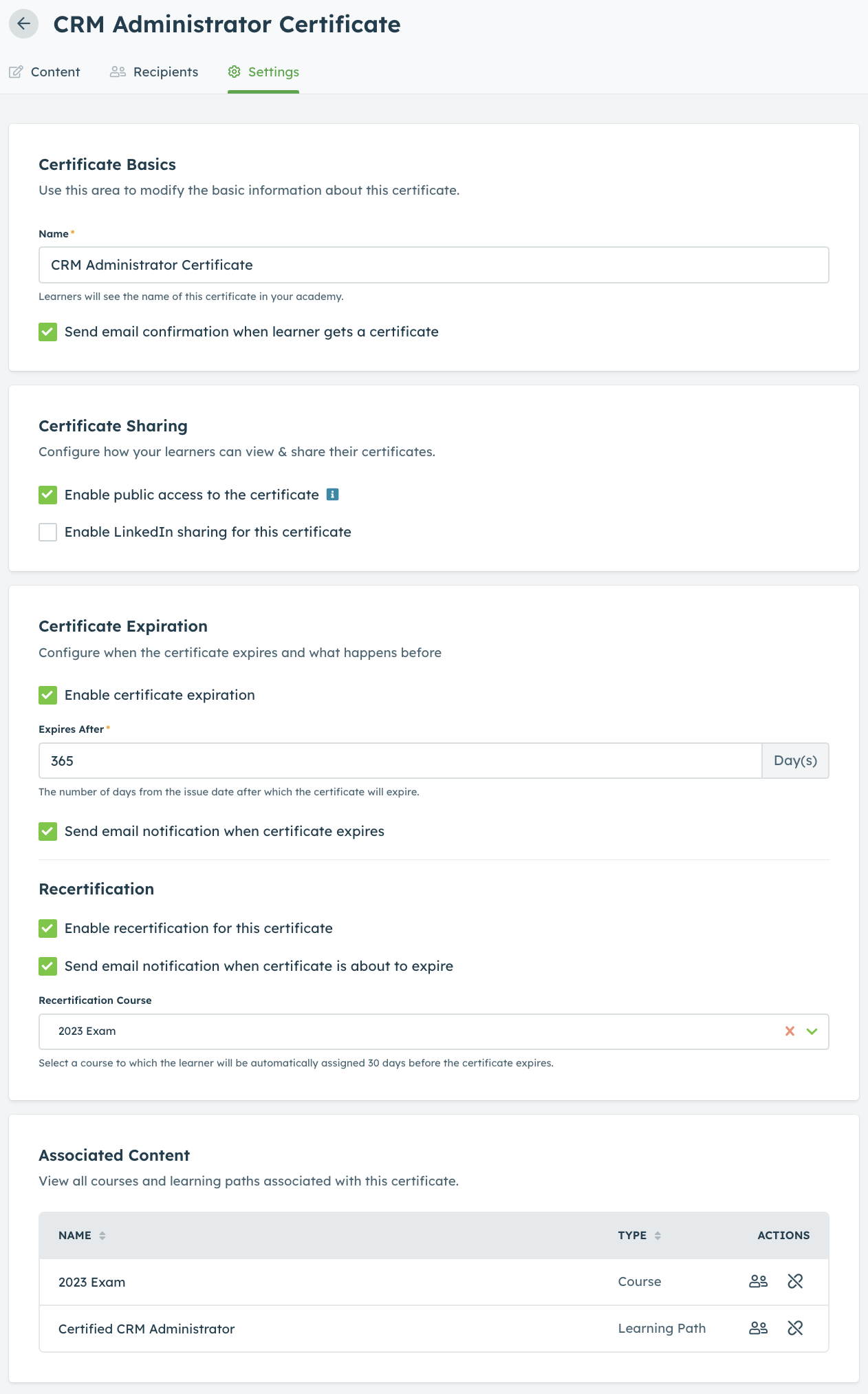
Certificate Awarded

This message informs recipients that they have successfully completed a course or a learning path with a certificate associated to it. It serves as positive reinforcement, motivating recipients to continue their educational journey and highlighting additional benefits or opportunities that come with the certificate.
Certificate Expiring

The Certificate Expiring is sent to recipients to remind them that their certificate is about to expire. It can provide important information such as the expiration date, steps for renewal, and consequences of not renewing on time. By sending this notice, recipients have ample time to make arrangements for renewal and stay up to date with their certifications.
Certificate Expired

The Certificate Expired message informs recipients that their certification is no longer valid. It can be customized with specific details and further instructions. Emphasizing the importance of continuous learning and professional development, this message is a great tool to encourage recipients to take action and stay current in their field.
Customizing messages
You can customize each of the messages by navigating to Communications -> Messages -> Administer and finding the message you want to work on. Click on the message name to edit it.
Visit Which properties can be used in new Communications messages to learn what properties you can use to personalize your messages.
