Each new course will be created as a draft automatically, and when published, those courses can be accessed by your learners.
🚨 IMPORTANT NOTICE! 🚨
What if my learners already completed the course and I am adding the new content to the course? Are they going to receive any notifications about the new parts?
-
Right now, we don’t have a way to notify learners about changes in courses yet. This is something we have planned in our Roadmap for the future!
Should they go back into the course and complete additional content?
-
Whenever a user completes the course with a 100% completion mark, no changes will be made to his progress with the new content added to the course.
If the change you make to your content is either replacing the file in the media library itself or editing the quiz that is already selected in the course, the Publish button won't be triggered, and a new file or updated quiz will be visible to your learners automatically, without progress regression.
How does it work?
We've enhanced our Course Authoring functionality by giving administrators more control over when their learning content gets distributed to learners.
When creating a new course, it will automatically be created as a draft.
To launch your course to your Learners, click the Publish button.

So now, your course is live and ready to be taken by your learners!
Be advised, the Choice modal (in the following section) will not show up upon publishing the course for the first time. Every next update to the content will prompt you with the Choice option.
Making changes to your content
What if you would like to make changes without affecting learners that are already going through the course? You can now edit your courses without distributing those changes.
You no longer need to use “Draft” mode in your sections!
When you click the Publish Changes button, a new course version will be created with all of your previously unpublished changes.
Course versioning
As you have probably noticed in previous screenshots, every change made to the already published course adds a new “Version.”
Any change you make to the Course that was published will be marked with the next Version.
When you press Publish, you will be given a choice to publish new content to new learners only or publish new content to both new and progressing learners.
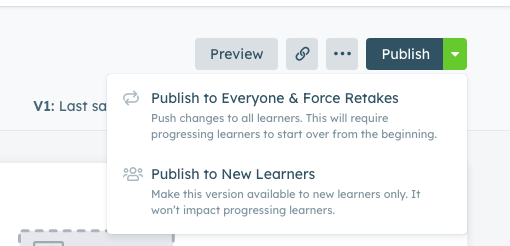
Publishing to new learners will leave progressing learners where they are in the version of the course they are already taking. They will not see new content.
Publishing to new and progressing learners will push new content to both and reset progressing learners back to 0%. They will not lose the analytic data from their original attempt.
Other actions
Unpublishing a course will remove the ability for your learners to see the course. Analytics will be retained. You can Unpublish a course here:
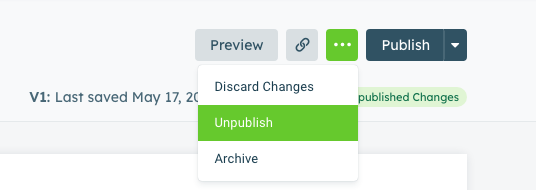
Discard Changes will remove all unpublished changes made. Discarding Unpublished Changes is irreversible. Your updates will not be saved.
Archived courses will also be unavailable to your learners. You can quickly move the archived course back to the “Draft” section. Just press the “Restore to Draft” button.
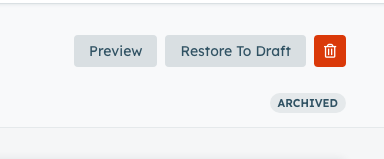
Deleting a course is final; you cannot revert this action. Before you delete the course, it has to be unpublished and moved to Draft or Archived.
You can Discard Changes to remove all the updates made to the content without the necessity of publishing the changes.
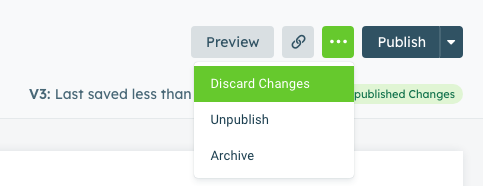
Manager Permissions
Your Managers will have the ability to Publish and Archive new courses. They require at least “View, add and edit courses” permissions for each course they need to edit.
Admins have full access to the platform by default.
