Simplify the management of recurring certificates by automating enrollment in relevant course content prior to certificate expiration. Ensure learners have the opportunity to recertify in a timely manner and foster a culture of continuous education.
Enabling recertification
Recertification can be enabled for each certificate that is set to expire. The whole automation is configured for each certificate individually and can be found in the Settings tab of the certificate view in the admin panel.
- Navigate to the Content -> Certificates section in Northpass admin panel and select the certificate that you would like to edit.
- Switch to the Settings tab.
- Find the Certificate Expiration section. Recertification is available only for expiring certificates, so make sure that Enable certificate expiration is selected. Only then, you will see the rest of the settings.
- Find the Recertification sub-section and enable Enable recertification for this certificate.
- You should now see the dropdown named Recertification Course. The dropdown includes a list of all published (LIVE) courses in your academy. The course that you select here, will be assigned to a learner, exactly 30 days before certificate expiration.
- In order for a new certificate to be awarded for the completion of the recertification course, make sure that the recertification course is included in Associated Content of the certificate. See the correctly configured recurring certificate below:
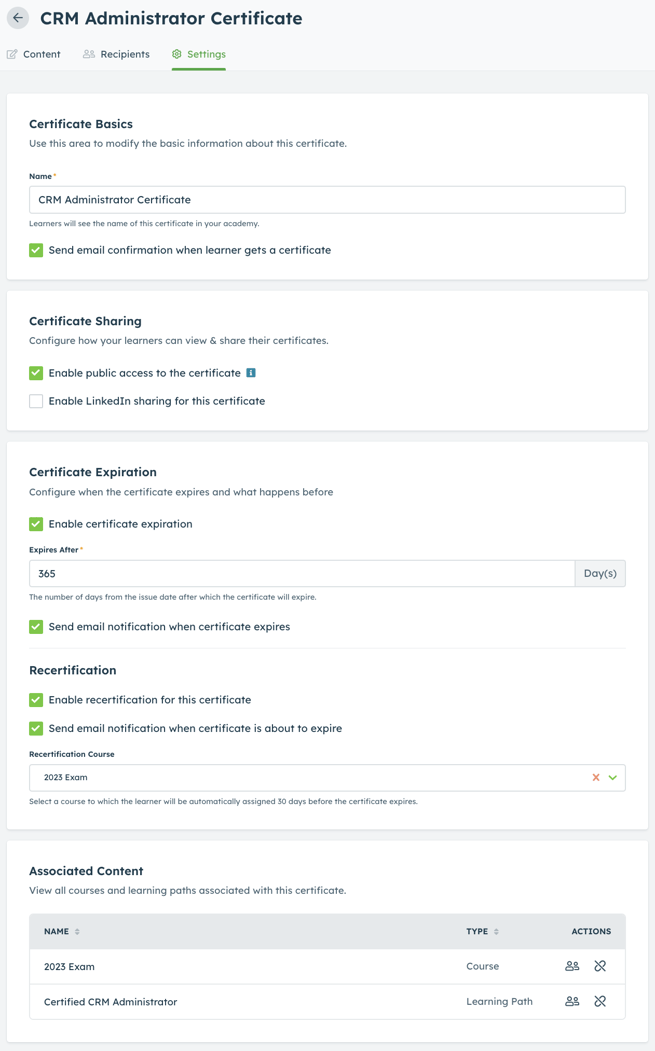
Tips
The assignment of the recertification course creates a new course attempt, so if a learner has already completed that content or is progressing through it when the recertification automation is executed - their progress will be reset.
You can communicate the enrollment in the recertification content and the invitation to get recertified in two ways:
Certificate Expiring messageEnable the Certificate Expiring message, that will include the information about expiring certificate and the details about the recertification content assigned.
Course-specific Course Enrollment email
If you want to go beyond a generic message, disable the Certificate Expiration Notice for that certificate and create a fully-customized Course Enrollment message sent at the exact time that the course is assigned to learners. Learn how from this support article: How to create course-specific messages.
If you want to use this option, make sure that the course you have used as the Recertification Course is not assigned to learners any other way than for the purpose of recertification, as all enrollments into that course, will result in sending that message.
