Understand how to enable, configure and use the HubSpot Integration
Our integration with HubSpot enables marketing, sales, and service teams to use digital learning to accelerate onboarding, boost product adoption, reduce support tickets, raise brand awareness, and increase win rates.
At Northpass, we are making customer education a seamless component of your customers’ experience by making it possible for Hubspot customers to build their own branded customer academies.
With Northpass for Hubspot, you can:
-
Quickly build an engaging customer academy with ease
-
Programmatically share data between HubSpot and Northpass
-
Automate customer education workflows using learning and CRM data
-
Centralize learning activity data within your CRM
-
Incorporate customer education into your content strategy
Requirements:
-
You are an Admin in both Northpass and Hubspot
-
You are on a premium Northpass plan or higher plan
Getting Started:
-
Log in as a Northpass Admin
-
Go to your Apps section
-
Click on the HubSpot app

-
Click “Get Started”
This will prompt you to either login to HubSpot or select an account (if you are already logged in to HubSpot) in the browser.
-
Select the account and click “Choose Account.”
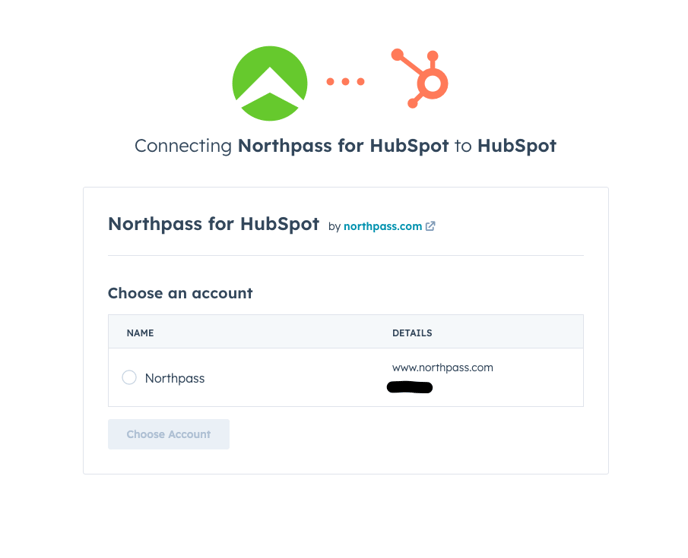
-
Configure the integration
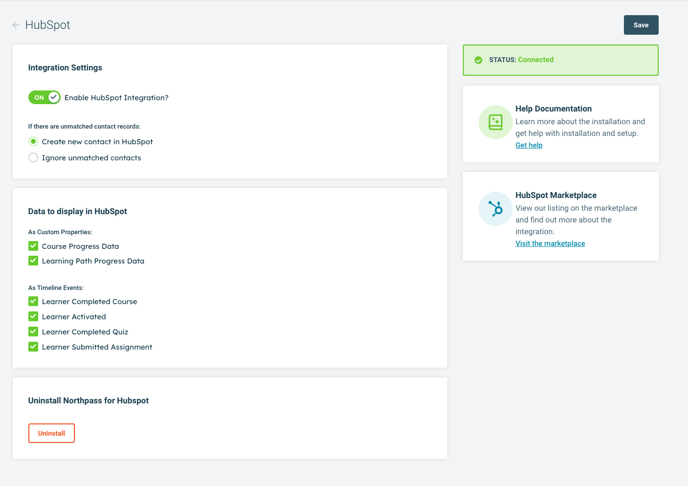
Helpful Information:
What data flows from Northpass to HubSpot as Contact Properties?
In order to display Northpass data as Custom Properties on a Contact page, you will need to configure that inside HubSpot. You can follow the instructions in this article.
Course Progress
-
A learner’s course progress will be displayed as a custom property on the Contact record.
-
Each course will have its own corresponding custom Contact property.
-
Through the integration, updated course progress will be passed to HubSpot and displayed in the corresponding property.
Learning Path Progress
-
Similar to course progress, learning path progress will be passed to HubSpot as a custom property on the Contact record.
-
Each learning path will have its own corresponding Contact property.
What data flows from Northpass to HubSpot as Timeline Events?
Learner Activated
-
Learner activated events that occur in Northpass can be passed to HubSpot as timeline events.
-
Learner activated events will include information like the time of activation and a link to the learner's Northpass profile.
-
These timeline events will be visible on the Contacts activity timeline.
Quiz Completion
-
Quiz completion events that occur in Northpass can be passed to HubSpot as timeline events.
-
Quiz completion events will include information like the quiz name, quiz score, attempt number, course name, and a link to the Multiple Quiz Performance report in Northpass.
-
These timeline events will be visible on the Contacts activity timeline.
Course Completion
-
Course completion events that occur in Northpass can be passed to HubSpot as timeline events.
-
Course completion events will include information like the course name, completion timestamp, course version number, and a link to the Multiple Course Analysis report in Northpass.
-
These timeline events will be visible on the Contacts activity timeline.
Assignment Submission
-
Assignment submission events that occur in Northpass can be passed to HubSpot as timeline events.
-
Assignment submission events will include information like the course name, submission timestamp, a link to the submitted content, and a link to the Assignment Submissions report in Northpass.
-
These timeline events will be visible on the Contacts activity timeline.
👋 Pro Tip! 👋
If you do not see data populating a contact's timeline as expected in HubSpot, please ensure that Northpass for HubSpot is selected under the Filter Activity section of the contact record.
Disabling the Integration:
How do I stop the flow of data from Northpass to HubSpot?
-
Log in as a Northpass Admin
-
Go to your Apps section
-
Click on the HubSpot app
-
Toggle the integration from ON to OFF and click the Save button.
-
When you are ready to resume the flow of data, click the Try Again button to re-establish your connection to HubSpot.
Uninstalling the Integration:
How can I uninstall the integration from Northpass?
-
Log in as a Northpass Admin
-
Go to your Apps section
-
Click on the HubSpot app
-
Click the Uninstall button at the bottom of the settings page
-
Type uninstall in the text box and click the 'I understand. Please uninstall.' button
How can I uninstall the integration from HubSpot?
-
Click the Settings gear in the upper-right hand corner of your HubSpot account
-
From the Integrations drop-down select the Connected Apps option
-
From the Actions dropdown select Uninstall
-
Follow the prompts to complete the uninstall process.
If you would like to reconnect Northpass for HubSpot in the future, you can do so from the Northpass for HubSpot App Marketplace Listing or from the HubSpot App in Northpass.
📣 Heads Up! 📣
-
A customer can enable the passing of any data points mentioned above via the Apps section of the Northpass platform.
-
Northpass will match a learner record with a HubSpot Contact record based on email address.
-
At this time, we are not moving the historical data. Only the progress made once the integration is installed will be added to your learner's profiles.
-
If a learner’s email address does not match an email address on a HubSpot Contact, you can configure the integration to create a contact in HubSpot.
