Host and manage online or in-person training events with Instructor-Led Training (ILT).
Enabling this module will introduce two changes to the learners' experience in your academy:
- A new "Discover Events" page will be added to your academy navigation
- A new "My Events" section will be added to the "My Dashboard" page
If your academy is highly customized, we recommend enabling this app in a sandbox account first.
Enabling ILT
- In the navigation bar, select Apps > Add-Ons. Locate and open up the Instructor-Led Training app from this list.
- Toggle the button to enable ILT
- Optional: Allow users to easily add session registrations to their own calendars by enabling the setting on this page. We support the following calendars:
- Outlook.com
- Office 365
- Google Calendar
- iCalendar - Universal calendar file(.ics) : This downloads an .ics file to your machine that you can then import into almost any calendar app.
Administering ILTs
Instructor-Led Trainings, or ILTs, are made up of events which contain one or many sessions that learners can register for. Once registered, Learners can receive certain email communications, if configured. Additionally, admins will be able to view registrations, as well as manage attendance for registered learners.
Note: Only Admins have access to use the ILT module.
ILT Events
To create and use ILTs, go to Content, followed by Instructor-Led Trainings.
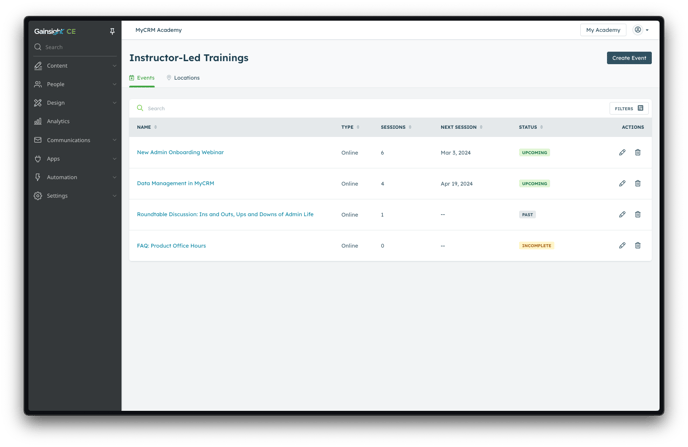
From here, you can:
- View all events in your academy - this view contains additional data for you to quickly understand event types, statuses, and upcoming session dates without having to drill down into each event.
- Note: in order for events to be displayed in your academy, they must have at least one session. If there are no sessions created for an event, it will be marked as "Incomplete".
- Create and delete events - our new experience breaks the creation of ILT events into multiple, smaller steps that can be completed at your own pace.
- Manage event locations - Locations must first be created here before they can be used for your in-person events.
Event Details
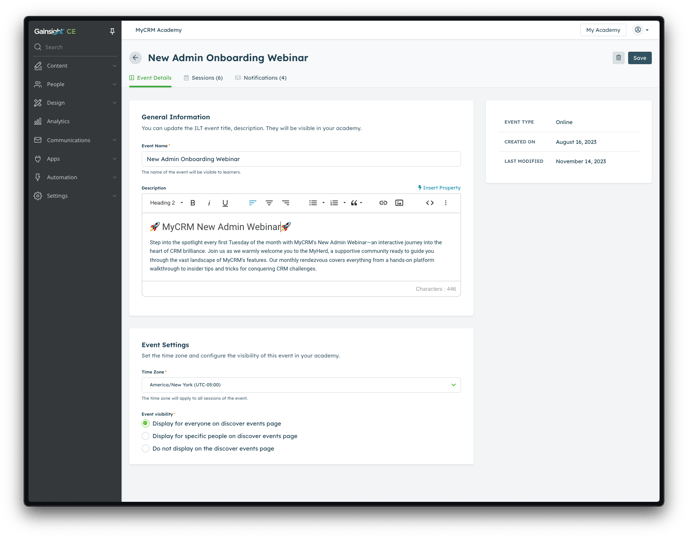 On this page, you can modify the name and description of the event. These will be the details your learners see when browsing available ILT events. Add a rich text description, update the timezone for the event (we will pre-fill this based on where you're located), and modify the visibility options for learners to discover this event.
On this page, you can modify the name and description of the event. These will be the details your learners see when browsing available ILT events. Add a rich text description, update the timezone for the event (we will pre-fill this based on where you're located), and modify the visibility options for learners to discover this event.
On this page, you have the ability to customize the event details. These details will be visible to learners when they browse through the available ILT events. You can add a rich text description to provide more information, update the event's timezone (which is automatically pre-filled based on your location), and adjust the visibility settings so that the correct learners can easily find this event.
💡 If you're creating an event in "Draft" mode, we suggest adjusting the visibility settings to "Do not display on the discover events page". This will prevent the event from being seen by learners until it is ready.
Sessions
After selecting an Event, you can view a list of all of the created sessions, as well a total count of all registered learners.
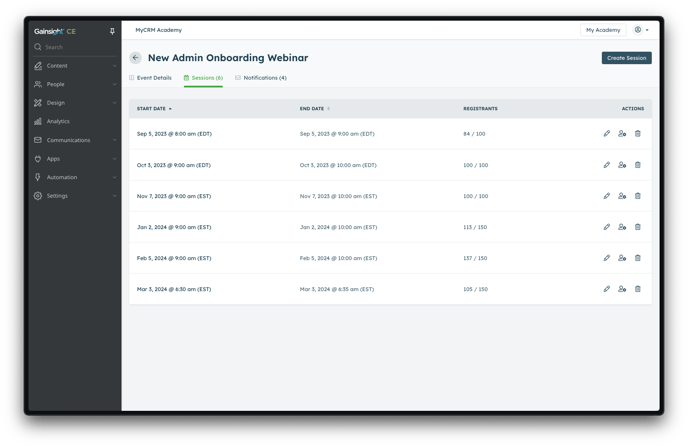 From here you can:
From here you can:
- Create additional sessions for this specific event
- Edit or delete existing sessions
- Easily see how many people have registered for any session
- View a detailed list of a session's registrants
Registrants
To view a session's registrants, select any session for any event, and then select the Registrants action.
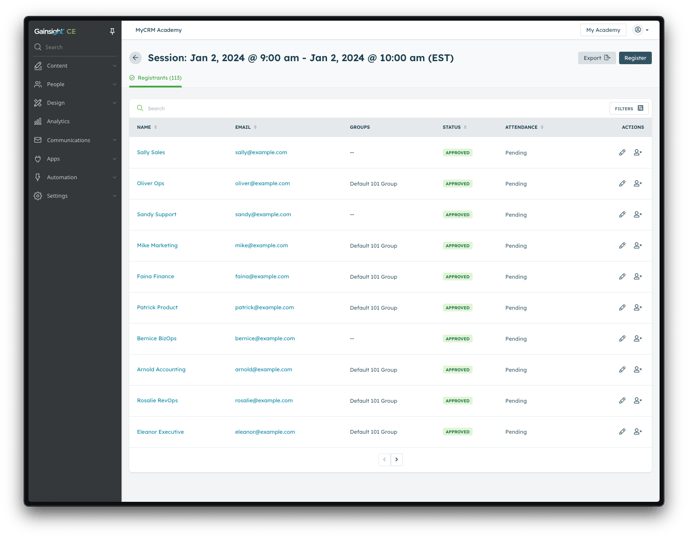 From here, you can:
From here, you can:
- Filter, sort, and search to find the specific registrant you're looking for
- Manually add or remove registrants
- Export a list of registrants (either the full list, or filtered results)
- Manually modify the attendance for an individual registrant.
Notifications
The ILT module comes with several pre-built notifications out of the box, including:
- Successful registration emails
- Attendance confirmation
When enabled, these email messages send to all registrants for all sessions of every event. You can find these emails in the Communications module. Each of these emails can be customized to your liking, or disabled altogether.
In addition to the default notifications, you can also create and configure custom notification sequences to be sent to all registrants for a given event. To view and manage these custom notifications, navigate to the Notifications tab.
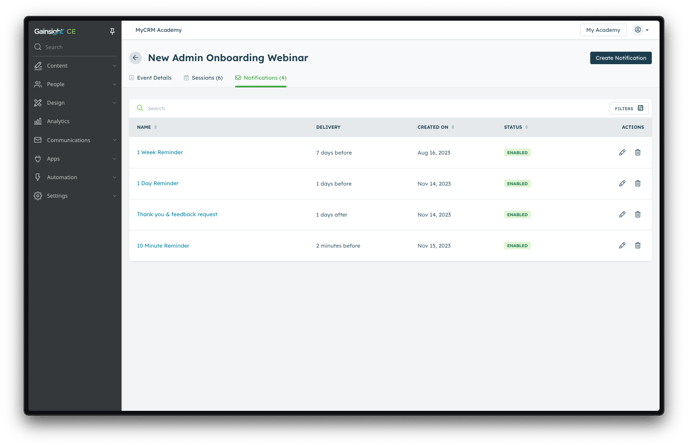 From here you can create, modify, and delete any custom notifications for the event. These notifications apply to all sessions and can be configured individually.
From here you can create, modify, and delete any custom notifications for the event. These notifications apply to all sessions and can be configured individually.
Learner's Experience
Event Discovery
Once events are created and visible, Learners can discover and register for individual sessions from the Events tab in the academy. On this page, learners will find a list of all events they are eligible to view, presented in chronological order based on each event's upcoming session.
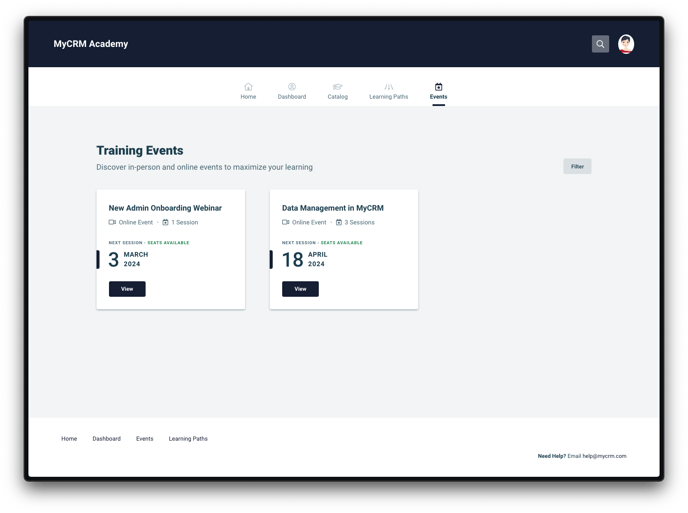
Session Registration
Upon selecting a session, learners are brought to the individual session page. On this page, learners can read about the session, view more sessions for the same event, register/unregister, view webinar/location details, and add the session to their calendars.
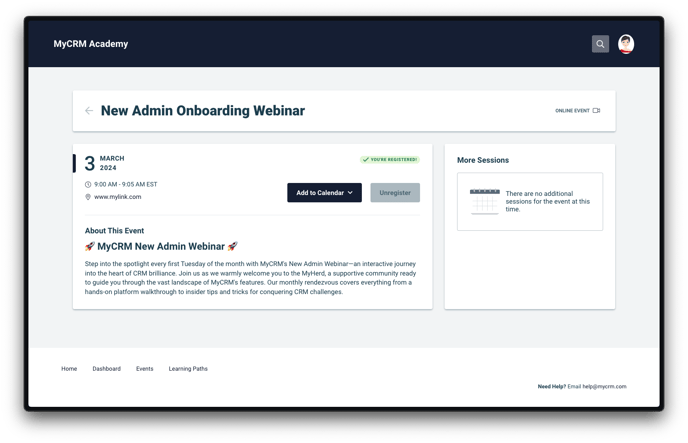
Once registered:
- Learners will appear in the session's Registrants tab (for admins)
- Learners will begin receiving any configured notifications
Each session page has its own unique URL that can be used for sharing.
