Authentication options available for your school website.
The authentication method for your school determines how learners will log in to your school website at your school domain.
Regardless of the selection, Admins and Instructors will always continue accessing Northpass via app.northpass.com with their email address and password.
Note: Only one authentication type can be chosen per school. Contact us to set up additional schools if you need more than one way to authenticate your learners.
When switching between authentication types, learners may need to create new accounts if you are switching between authentication methods that do not provide the same set of fields (e.g. switching from Open Access with Phone Number & Last Name collection to Preregistration.)
Preregistration
This configuration is best suited when you plan to upload the email addresses of each learner you’d like to give access to. Learners will receive invitations to register for accounts on your school. Upon registering, they will be able to see the courses you've provided them access to. This option offers total control over access to your school.
Open Access
This configuration is best suited for when you want to seamlessly grant access through links. There are two ways you can share links. Option one is pre-populating learner details in the link you provide to the learner. Option two is to gather information from the learner when they arrive at your school prior to them accesses content. This option offers no security, as anyone with this link will have access.
Shared Accounts
This configuration is best suited when you would like integrate with your own authentication systems like OAuth 2.0, OpenID Connect, and Google Apps. Learners will simply login with the same credentials they use to access your systems, and will then have access to the courses you’ve assigned. This option offers complete control of who has access to your school.
Public Access
This configuration is best when you would like to expose a public-facing catalog and allow any learners to enroll for free or purchase courses. To enable Public Access, use our Website and Catalog feature, documented below:
Website and Catalog
The Website and Catalog app provides your users with the ability to browse your course catalog and self-enroll in courses that pique their interest.
Using this app, your school will now feature a homepage, course catalog, and individual course promotion pages for learners.
You can apply your branding throughout all pages using an intuitive interface, or go as far as customizing the HTML and CSS. Additionally, you can add custom pages to showcase content such as instructor biographies, the mission of your learning center, and more.
How do I enable the Website & Catalog App?
Step 1
Click Apps in the navigation bar. Then click Add-Ons
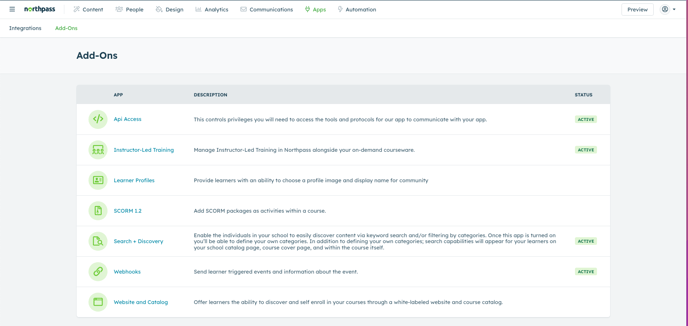
Step 2
Click Website and Catalog.
Step 3
Toggle the button on to enable the app or off to disable the app.
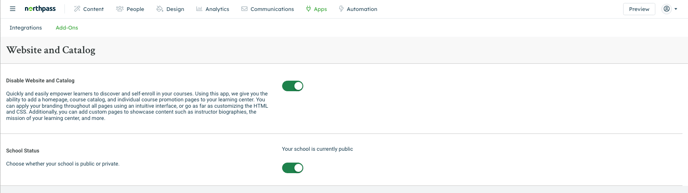
Note: To make your school Public Access, please toggle on the School Status for your school to public. This means when learners come to your school there will be a Create Account option available. Learners will then be able to create an account & authenticate into the platform.
