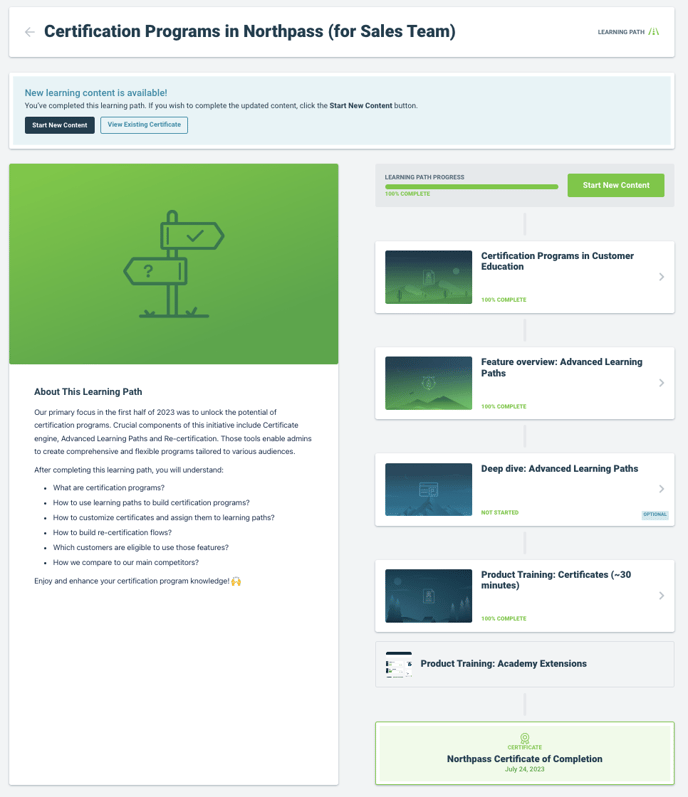Empower learners to navigate through Northpass learning paths with ease! They can seamlessly move between items, return to the cover page, and access a progress overview at any time. End screen summarizes achievements and inspires further learning.
Dive into this article to discover the seamless learner experience within Northpass learning paths.
Starting a learning path
The learning path cover page provides learners with a clear overview of the program, including a brief description and a list of items. To get started, learners simply click on the start button to unlock access to the content.
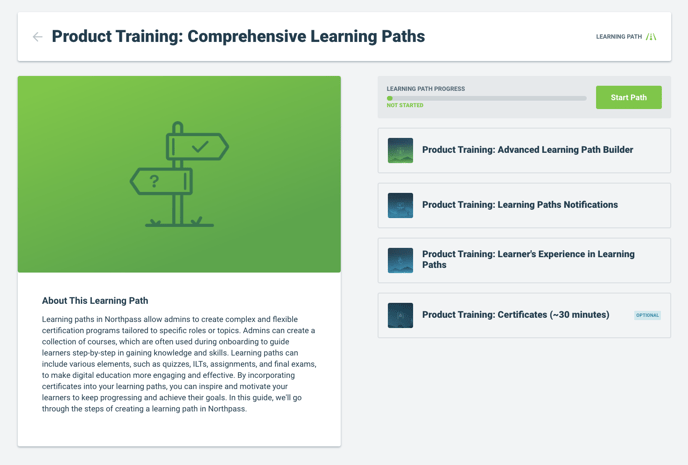
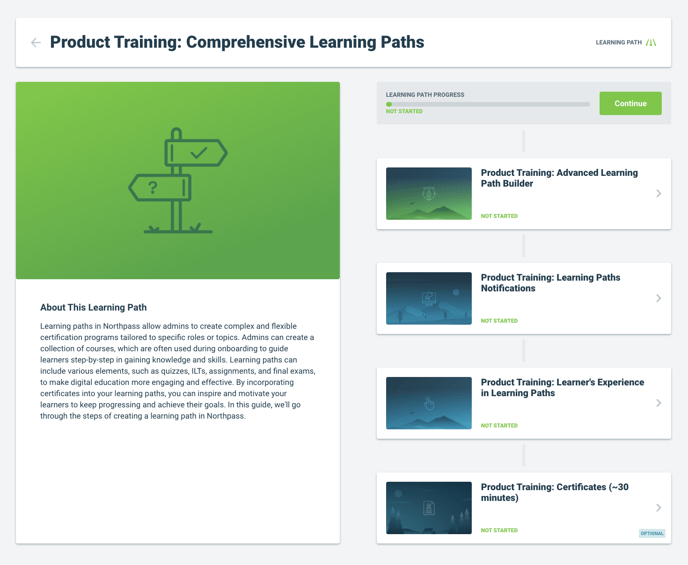
Note:
If learners have previously completed courses included in a given path, they will see that updated progress after clicking “Start”.
Flexible navigation
With our flexible navigation settings, you can offer learners either linear or free-form experience. In the linear format, learners complete prerequisite courses before exploring later ones. Alternatively, the free-form format enables learners to study content in any order they wish. Optional items are always available for further study. Learners move forward by clicking on the unlocked item, whether it's a course or Instructor-Led Training.
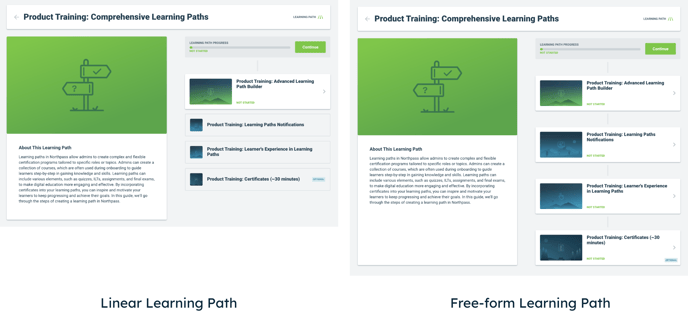
Moving to the next item
After completing a course, learners are redirected to an end screen that guides them to the next item or allows them to return to the learning path cover page. This feature gives admins more control over the learner experience, even in more complex programs with multiple items.
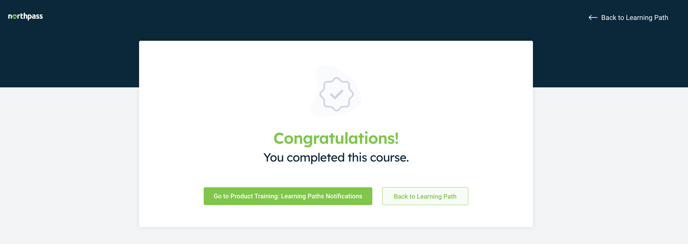
Returning to the learning path cover page
Our enhanced learning experience allows learners to return to the learning path cover page at any time, making it easy to keep track of their progress. They simply need to click on the "Back to Learning Path" link in the upper right corner of the page. The cover page displays overall path progress, as well as which items are completed, in progress, or not started. This provides learners with a clear view of the progress they've made in any of the courses in the path.
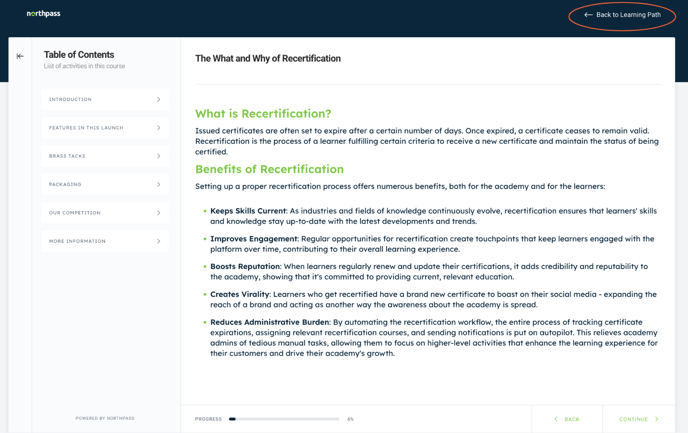
Celebrating learning path completion
Admins want to ensure that learners feel rewarded for their hard work. Upon completing a learning path, learners will be greeted with an appealing banner on the outro screen. This screen summarizes completed items and provides a redirect to the catalog for learners to explore more content. By celebrating their achievements in this way, learners are encouraged to continue their learning journey and complete more programs.
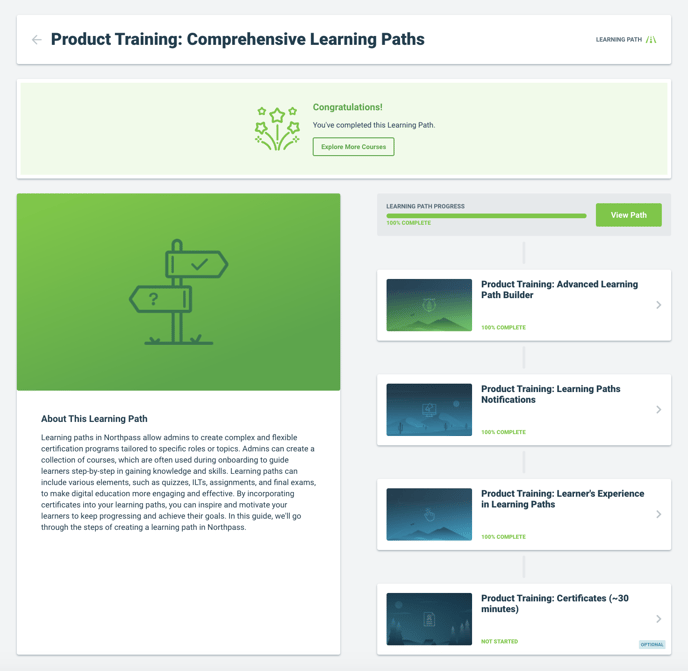
Note:
Optional items in the path are treated as non-mandatory. Learners may or may not take them. Progress from optional items is not included in the overall path progress calculations displayed to learners on the cover page.
Certificates in the learning paths
Learners can access the certificate by clicking on the "View certificate" button on the banner or the certificate indicator located at the bottom of the cover page. This feature provides learners with a tangible recognition of their accomplishments and further encourages their engagement in the learning path.
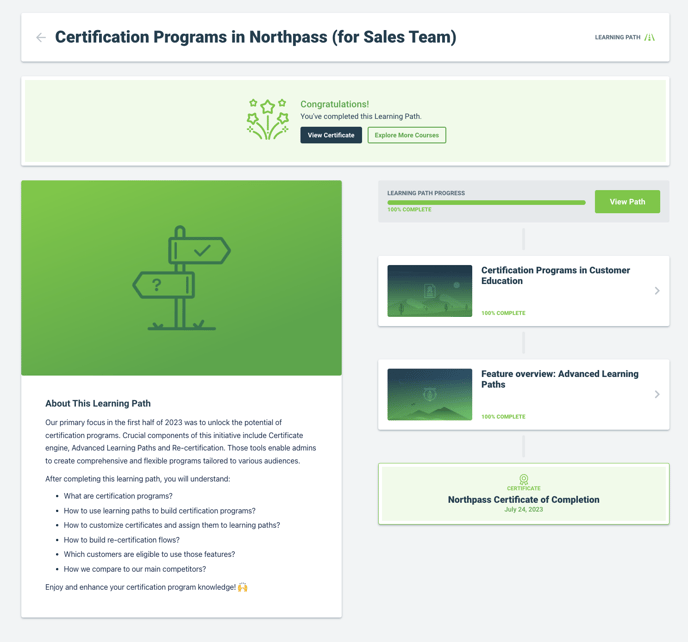
Clear information on new content being added
To ensure learners never miss the opportunity to engage with newly added content in the learning path, we have introduced a banner on the Learning Path outro screen. This banner notifies learners who had completed the path about the addition of uncompleted content and encourages them to click on the "Start New Content" button available on the outro screen. This proactive communication approach aims to keep learners informed and motivated to explore and complete the latest content updates within the learning path.